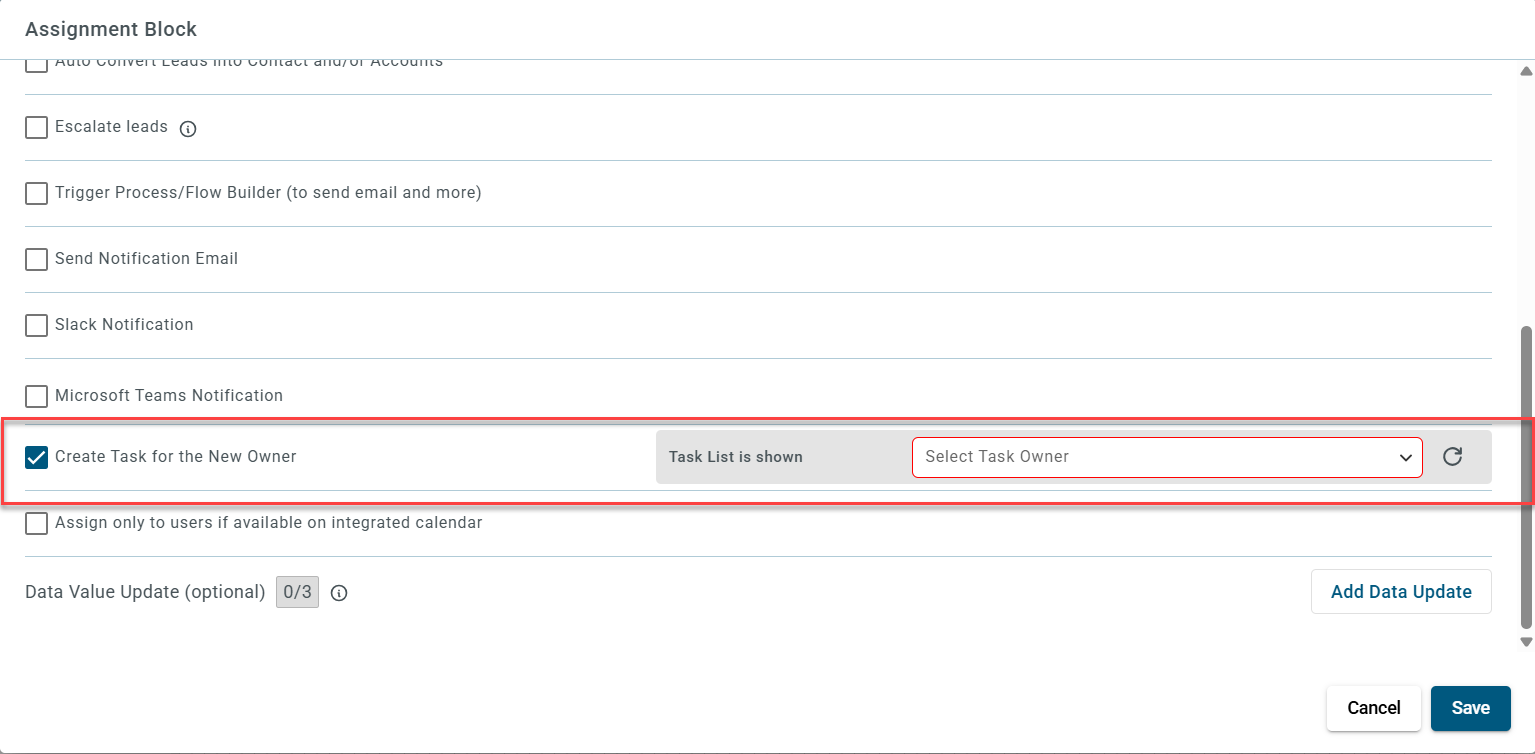¶ What is this option used for?
This option is used to create a new task in Salesforce.
Note: Before selecting a pre-defined task, create a task using the Task List option.
¶ How to create a new Task List?
You can create as many task lists as needed. Follow these steps:
¶ Step 1
Navigate to Lead Management.
The Lead Management page will be displayed.
¶ Step 2
Right-click on Task Lists and click + New Task List.
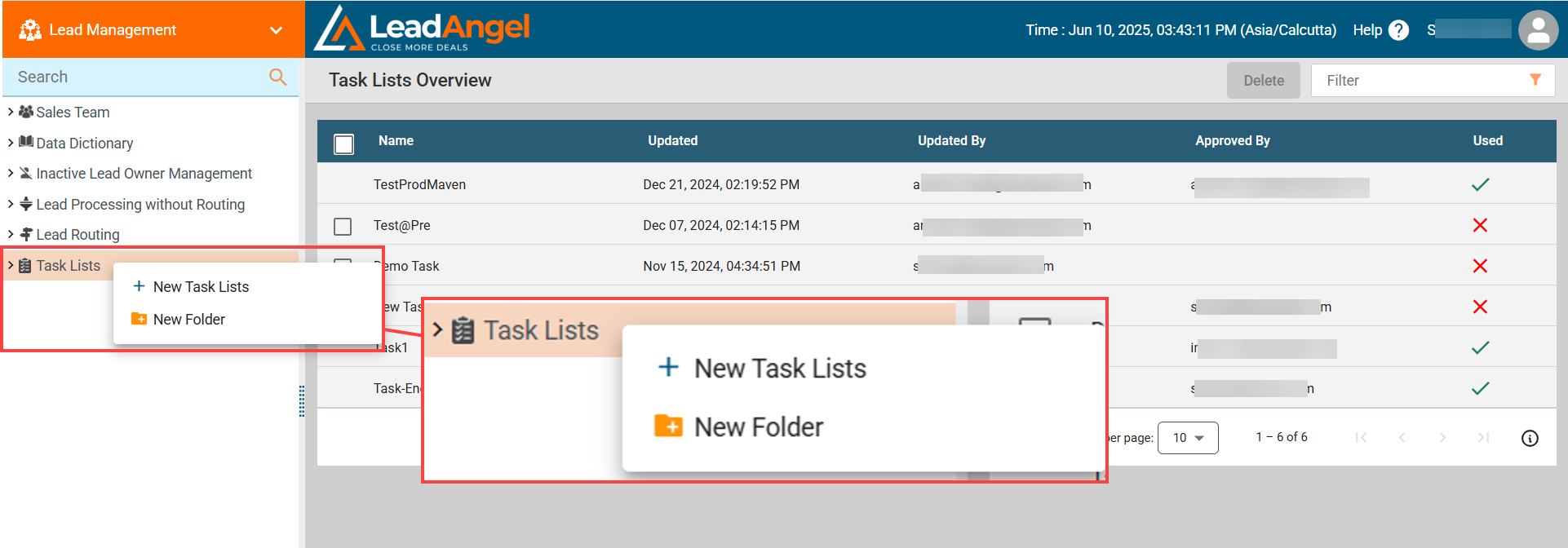
The Add New Task List dialog will be displayed.
¶ Step 3
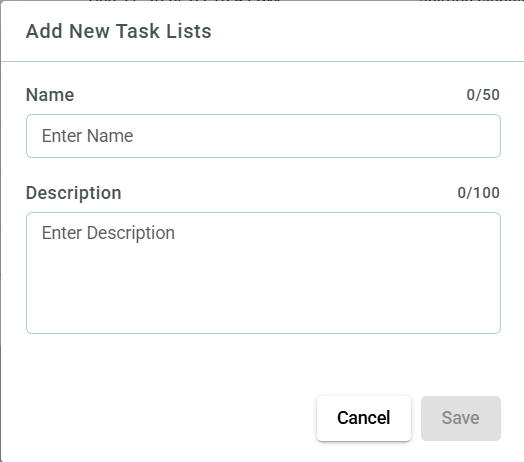
Enter the name and description of the task list.
¶ Step 4
Click Save.
The Task Information page will be displayed.
¶ Step 5
Enter the subject of the task list in the Subject field.
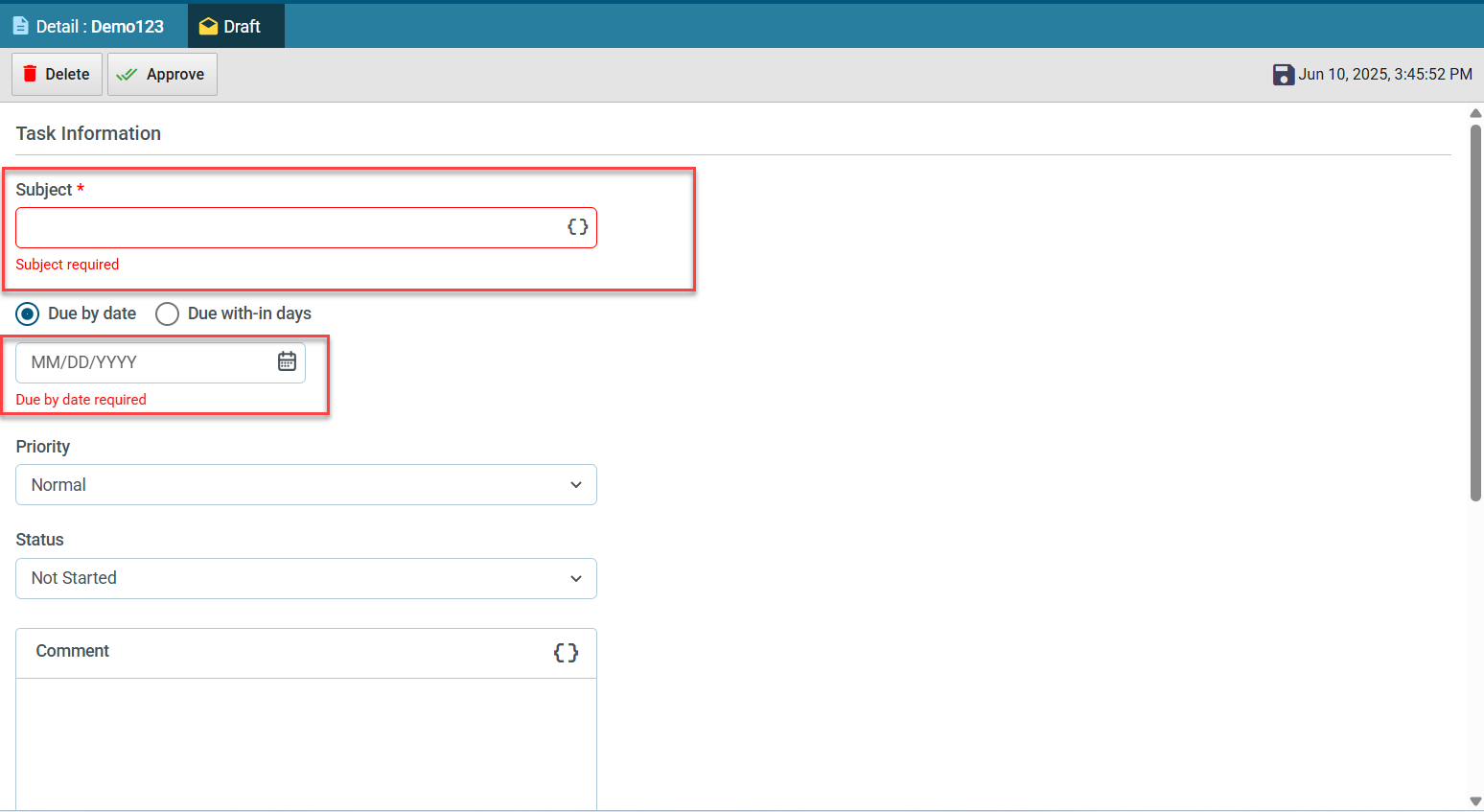
¶ Step 6
Set the due time for the task list by choosing either:
- Due by date: Select a date from the calendar dropdown.
- Due within days: Enter the number of days.
¶ Step 7
Select the priority of the task list from the Priority dropdown. Options: High, Normal, Low.
¶ Step 8
Select the status of the task list from the Status dropdown. Options: Not Started, In Progress, Completed, Waiting on someone else, Deferred.
¶ Step 9
Enter any additional comments in the Comments field.
¶ Step 10
To add custom tasks:
- Click the Add button.
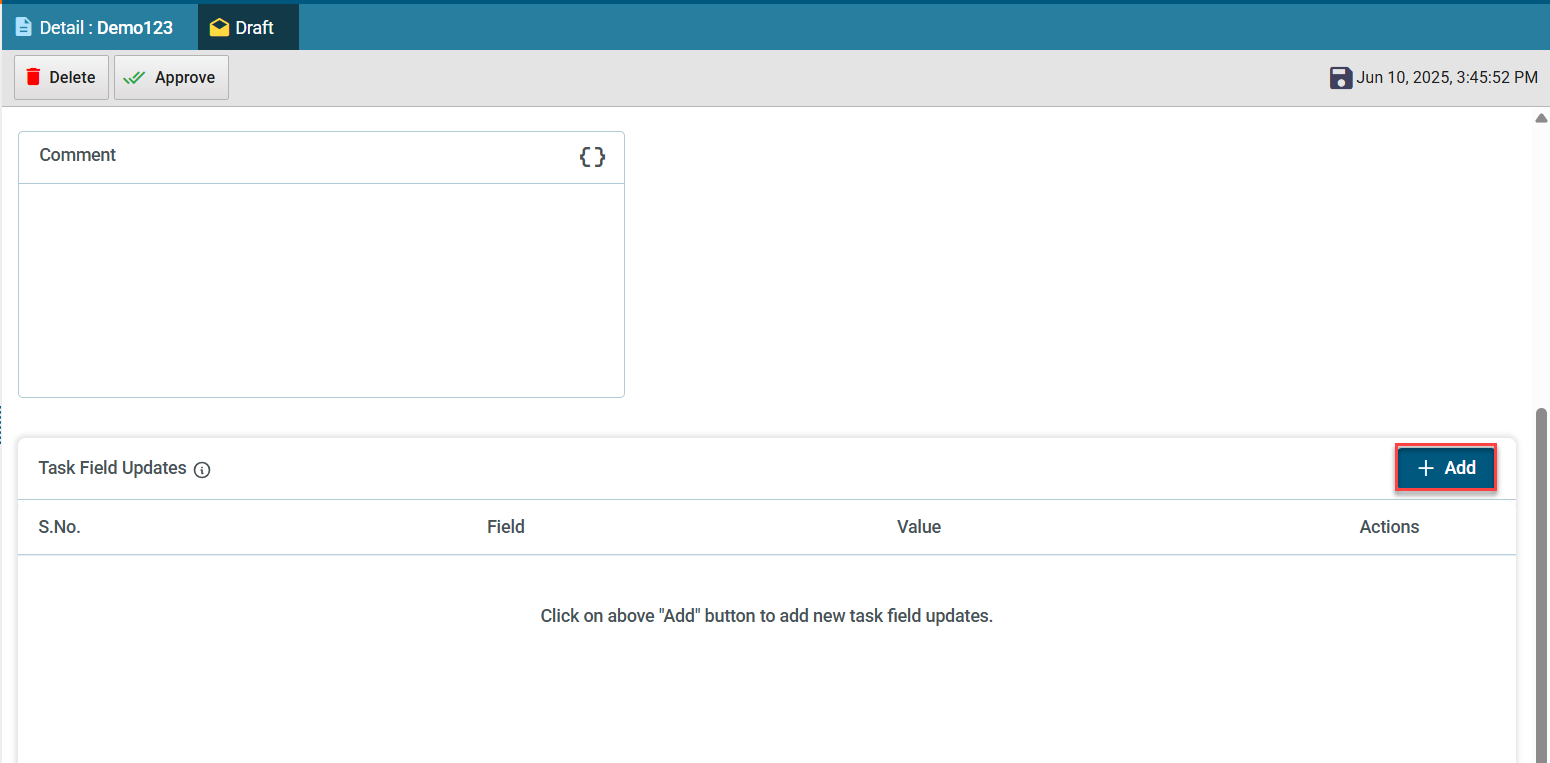
- Select Custom Task Field Name from the dropdown list. This list includes custom fields created in Salesforce for use in the Event Task.
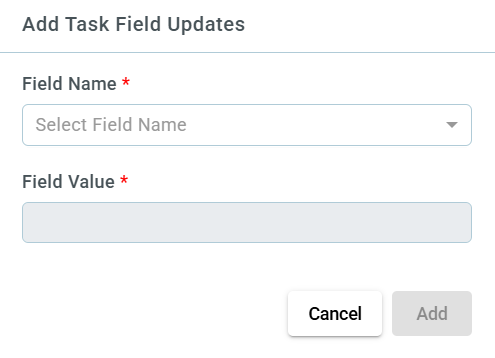
- Set the Field Value (True or False).
- Click Add again to include the custom task.
Note: You can select a maximum of 5 custom fields.
¶ Step 11
Right-click the newly created task list name and click Approve.
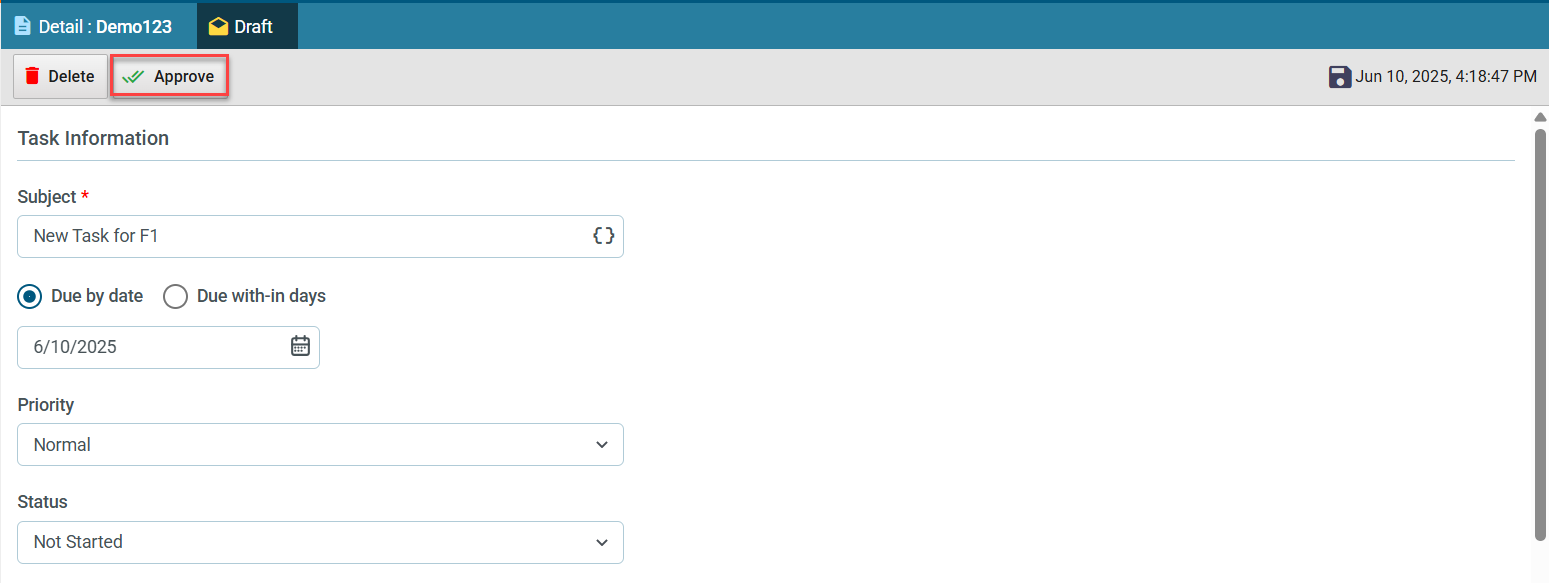
The new task list will be created and approved.
¶ How to use the created task list?
Select the required task from the Select Task list dropdown in the Assignment block.