¶ What is escalation functionality?
Escalation can be used in the assignment block to act after a certain time if a lead is not followed up within the defined time frame and escalation condition.
Note:
- One day is calculated as 24 hours.
- If you select Days from Escalate leads, the day is counted as 24 hours.
- If you select Hours or Minutes (not days), escalation is based only on hours/minutes.
¶ How does escalation work during working hours?
Case I: Lead comes during working hours
Example:
- Lead arrives on Wednesday at 03:00 PM
- Escalation time: 10 hours
- Working hours: 10:00 AM to 06:00 PM
System calculates escalation by hours only. The lead escalates on Thursday at 05:00 PM.
If escalation time is set in days (e.g., 1 day and 10 hours), the lead escalates on Friday at 05:00 PM.
Explanation: One day is counted from Wednesday 03:00 PM to Thursday 03:00 PM, and remaining 10 hours are added during working hours.
¶ How does escalation work during non-working hours?
Case II: Lead comes during non-working hours
Example:
- Lead arrives on Wednesday at 08:00 PM
- Escalation time: 10 hours
- Working hours: 10:00 AM to 06:00 PM
System calculates escalation starting from the next working day’s hours only. The lead escalates on Friday at 12:00 noon.
If escalation time is set in days (e.g., 1 day and 10 hours), the lead escalates on Monday at 12:00 noon.
Explanation:
- One day counted from Thursday 10:00 AM to Friday 10:00 AM
- Remaining 10 hours during working hours
- Weekend (Saturday and Sunday) excluded, so escalation happens Monday 12:00 noon.
¶ Important notes about escalation
- Lead escalation happens after the given timeframe if conditions are met and the lead owner has not changed the status.
- If a sales rep does not act within the escalation condition, the lead holds for that period, then gets reassigned.
- If Exclude working hours option is not selected, escalation time is calculated without excluding holidays, off-hours, or weekends.
¶ How to set up escalation?
¶ Step 1: Setup Escalation period during routing
In the assignment block, select Escalate Leads during assignment.
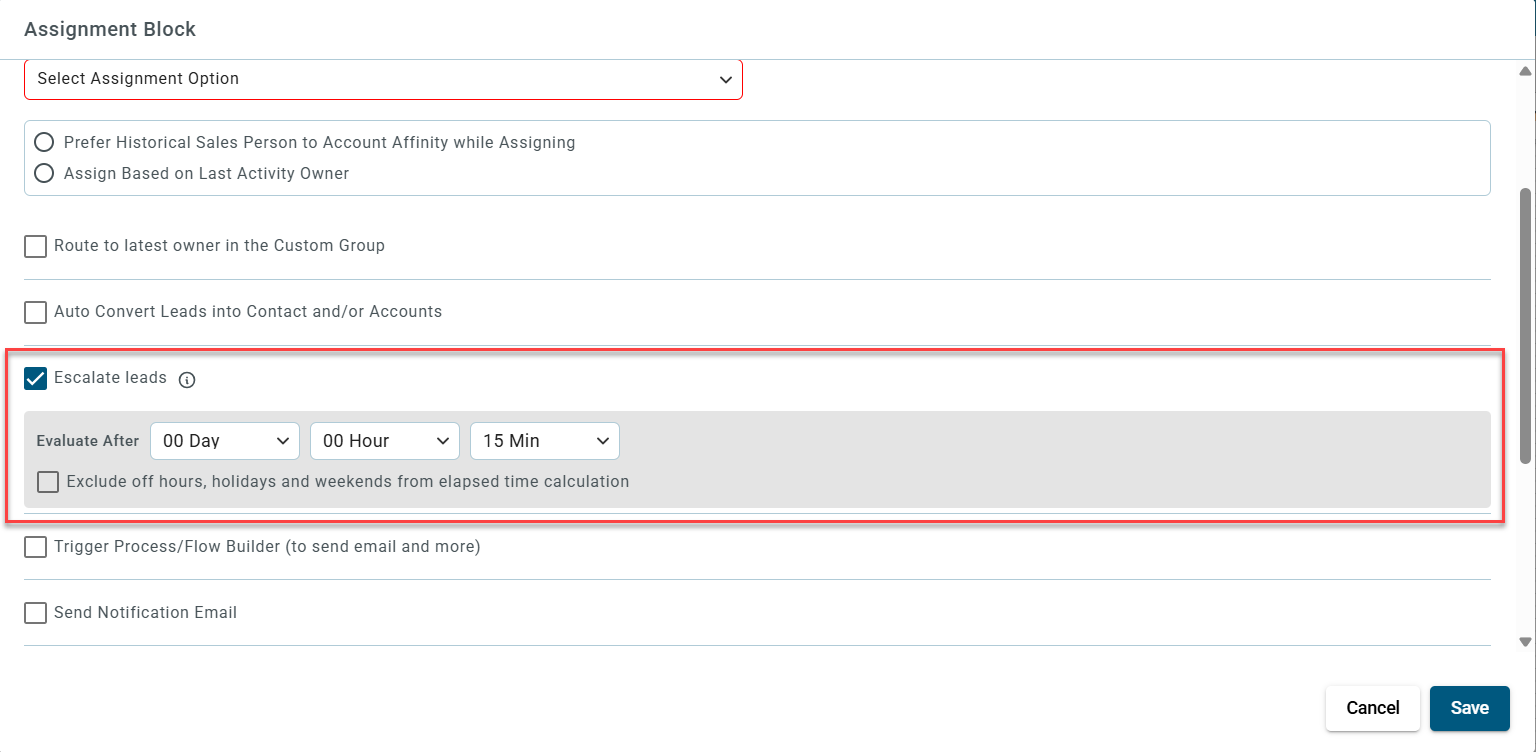
- Escalation time frame can be from 15 minutes up to 30 days.

- When you click the checkbox (as shown in the image), you can configure a buffer time to be applied during off-hours, holidays, and weekends.
- If a sales rep is unavailable, the lead is routed to the next working period, and the buffer time is considered.
- If the buffer time is greater than the escalation time, the buffer time is applied.
- If the buffer time is less than the escalation time, the escalation time is applied.
Example:
Sales rep working hours: 8 AM–5 PM
Escalation time: 15 minutes
Buffer time: 30 minutes
Lead assigned after 5 PM is routed the next day and escalated after 30 minutes.
- Once enabled, the lead is re-evaluated after the selected timeframe.

- Once the lead is escalated, notifications are triggered through Email, Slack, and Microsoft Teams.
- Notification channels can be enabled or disabled based on your preference.
¶ Step 2: Setup Escalation Condition
Go to Lead Routing > Escalation Condition.
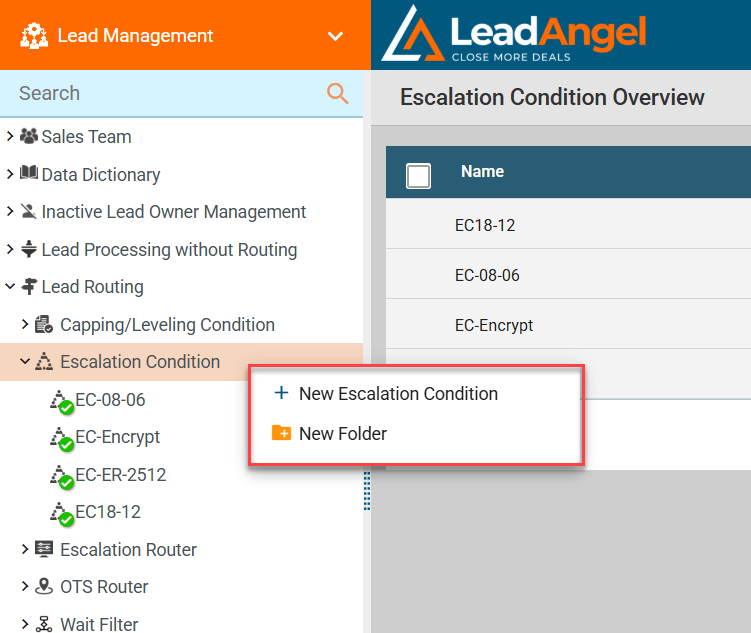
Use this smart filter to select leads marked for escalation based on your criteria.
Example: Act only on leads still "unread" by owner or in "open" status.
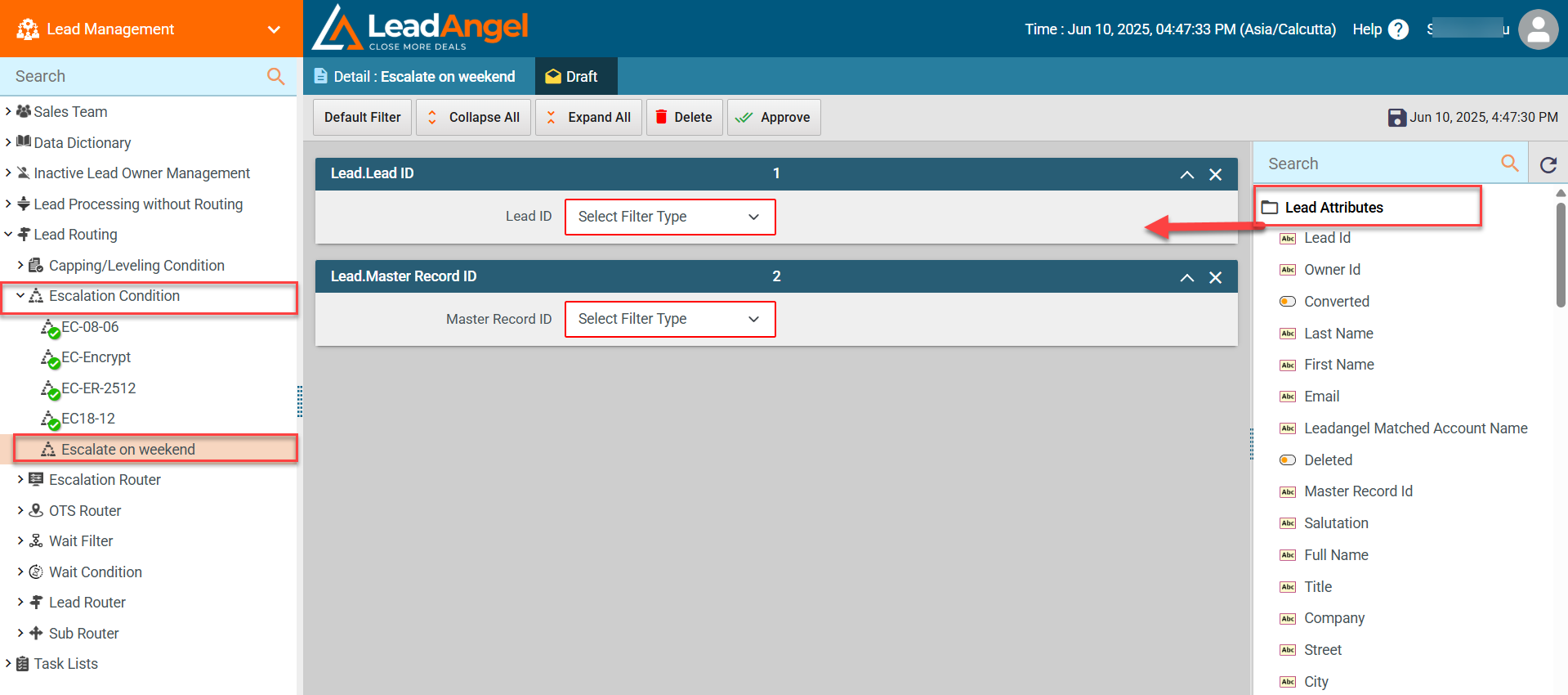
¶ Step 3: Setup Escalation Router
Navigate to Lead Routing > Escalation Router.
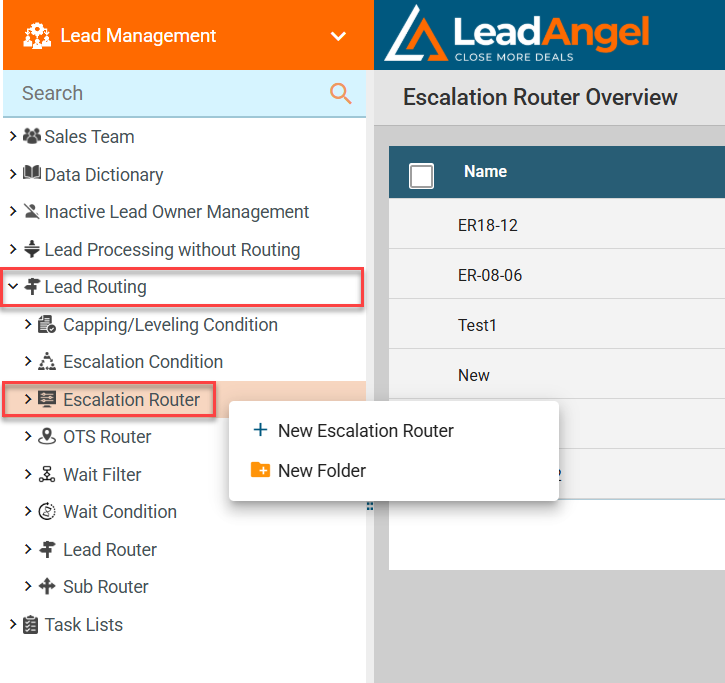
Setup is similar to a standard router with these additional steps:
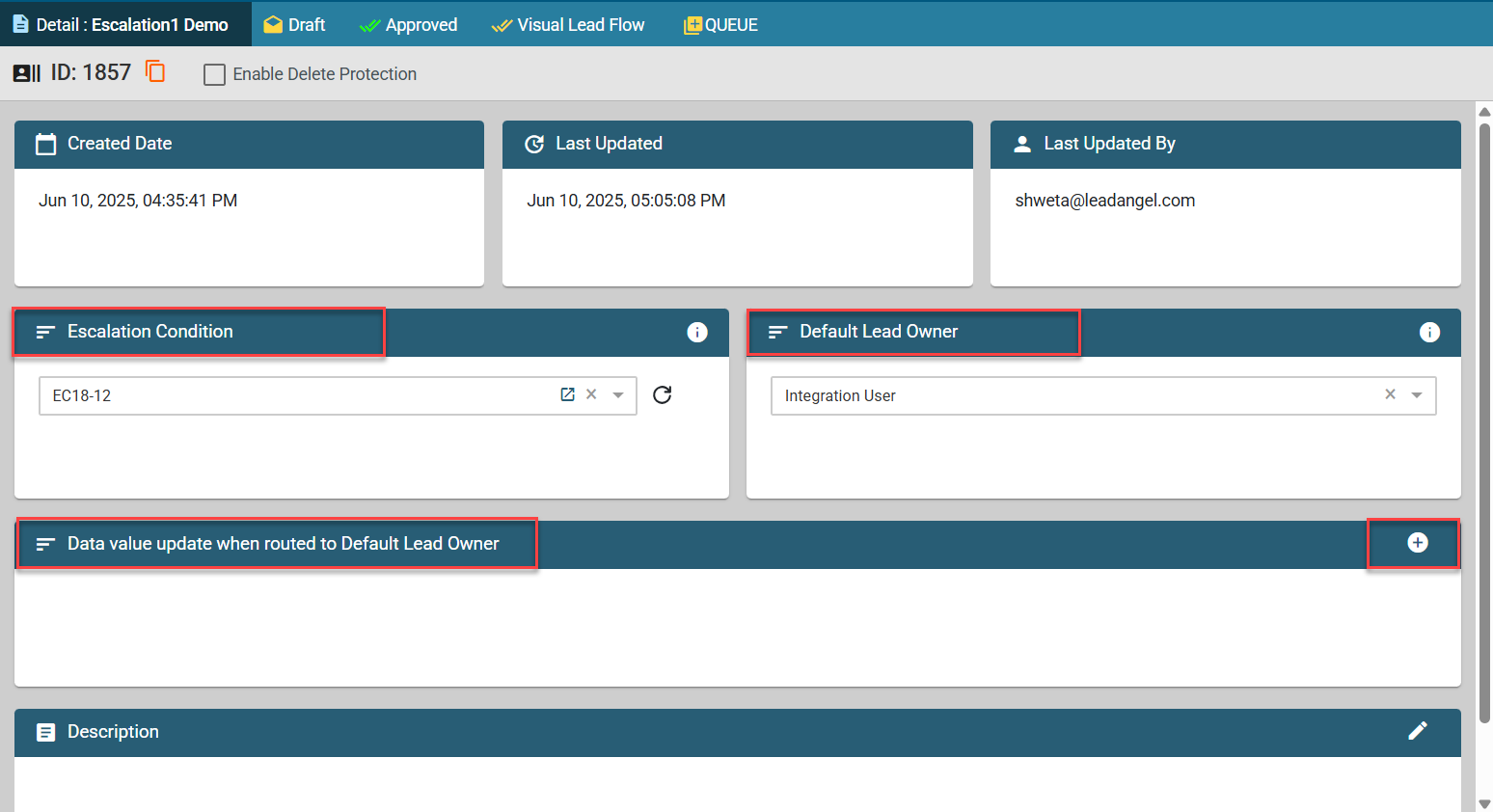
- On the Detail page, select an Escalation Condition and save.
- Set Default Lead Owner:
Select a sales rep to be the default owner if no assignment condition matches. - Set Data Value Update:

- If a lead is assigned to the active Default Lead Owner, you can update one lead attribute in the CRM lead detail.
- Also, when a lead is assigned via the Assignment Block, you can update lead attribute across connected CRMs.
- And, when a lead is updated via the Data Value Update Block, you can update lead attribute in the CRM lead record.
Select the attribute from the dropdown list.
- Leads qualified and waiting for escalation are listed in the Queue tab.
Once processed:- Leads move from Pending to Success status
- Escalated leads are automatically removed from the Queue
¶ Additional notes
- Only one escalation router can be active at a time.
- Qualified leads pass through the escalation router only once after the escalation time has passed.