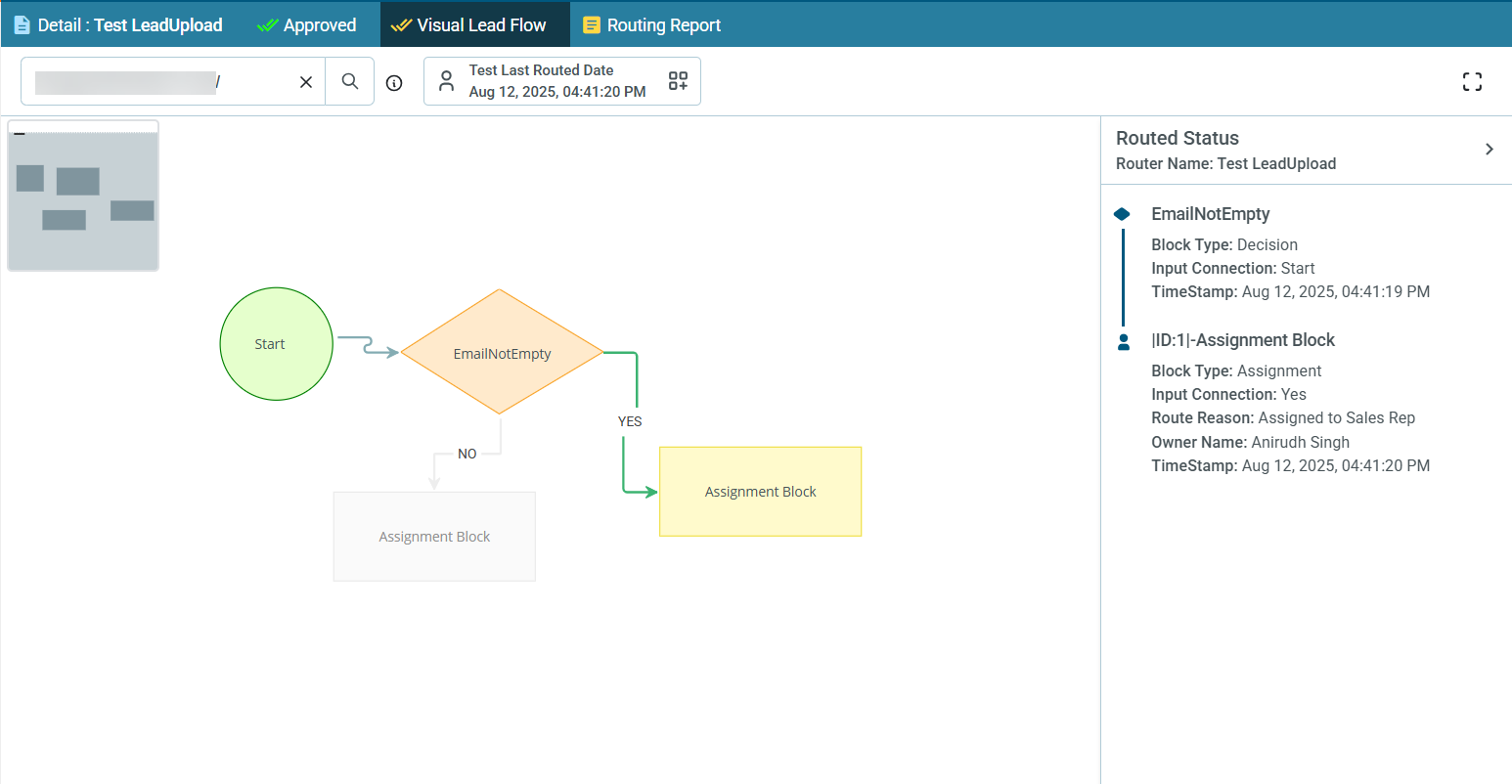¶ Test Router
¶ Overview
The Test Router feature in LeadAngel allows you to check how a Lead, Account, Contact, Opportunity, OTS Lead, or OTS Contact will be routed.
This helps confirm if the router is working as expected and shows who will own the record directly within LeadAngel reports.
Previously, users had to open Salesforce to trace routing details. Now, Test Router displays the routing outcome inside LeadAngel, saving time and reducing system switching.
¶ Purpose
To check the routing flow by entering the CRM ID of the record.
¶ Availability
- The Test Router option is only available for Approved Routers.
- Supported routers:
- Lead Management – OTS Router, Lead Router
- Contact Management – OTS Router, Contact Router
- Account Management – Account Router
- Opportunity Management – Opportunity Router
¶ How Test Router Works
- Open the desired Approved Router (Lead, Account, Contact, Opportunity, OTS Lead, or OTS Contact).
- Click the Test Router button in the toolbar.
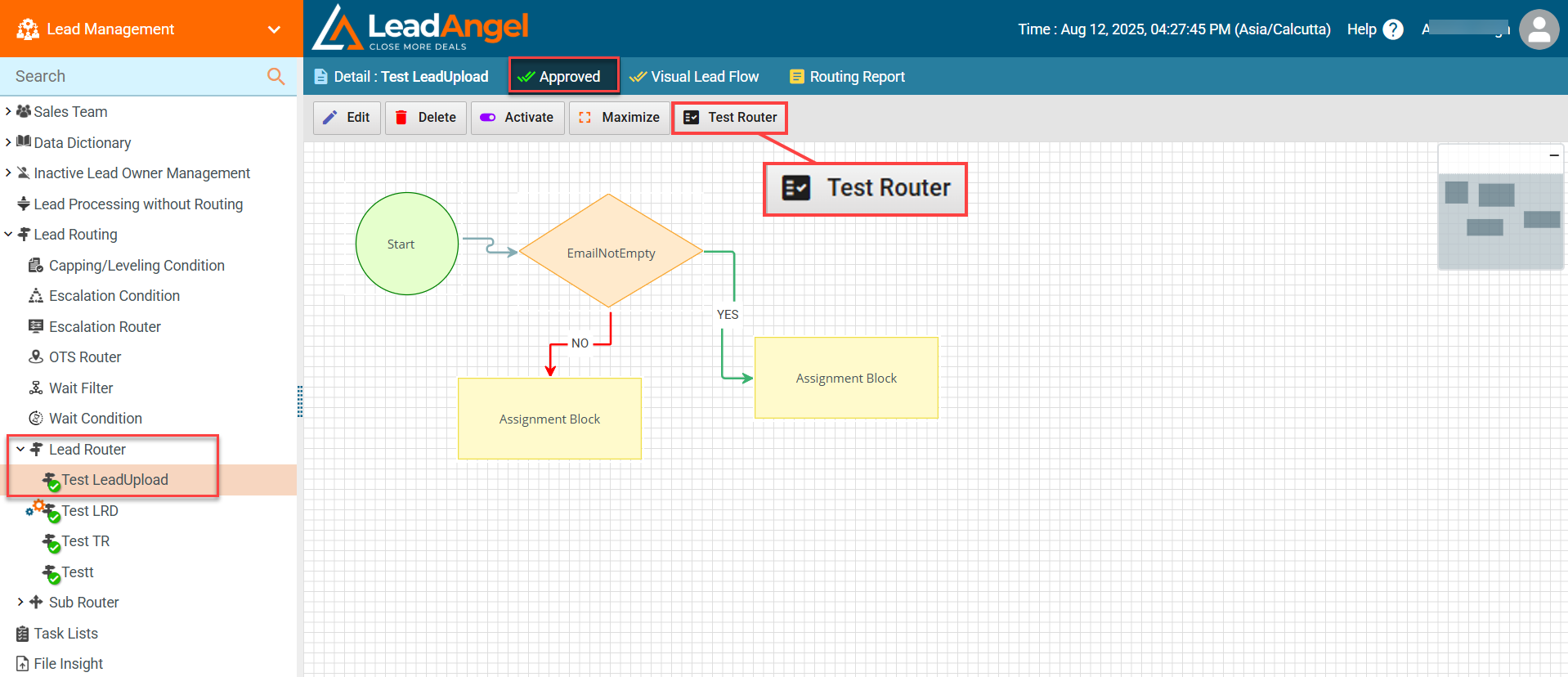
- In the pop-up window:
- Lead CRM ID – Enter the CRM record ID of the lead/contact/opportunity/account you want to test.
- Send Notification – Sends a notification if a notification template is selected in the Assignment Block.
- Upload to CRM – Updates the record owner in Salesforce (SFDC).
- Action Block Condition – Executes the condition in the Action Block if checked; skips the Action Block during routing if unchecked.
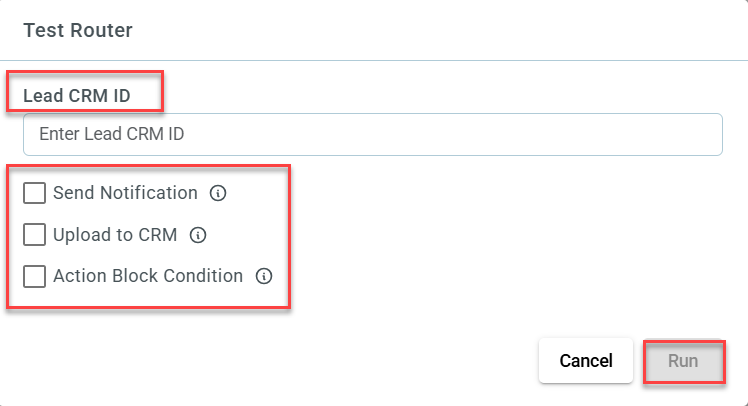
- Click Run to execute the test.
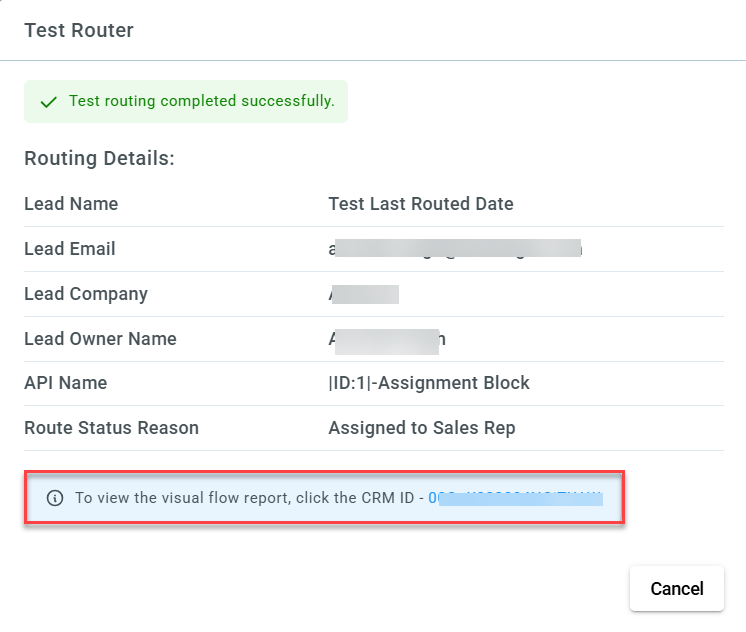
- View the Routing Details in the result window, including:
- Lead Name
- Lead Email
- Lead Company
- Lead Owner Name
- API Name
- Route Status Reason
- To see the Visual Flow Report, click the CRM ID link displayed in the result message.