Integrating HubSpot with LeadAngel allows for seamless data sharing between the two platforms. With this setup, you can synchronize Account and Contact records between HubSpot and LeadAngel.
¶ Steps to Integrate LeadAngel with HubSpot
¶ Step 1: Request Integration Link
Contact the LeadAngel Support Team to request your unique HubSpot integration link.
¶ Step 2: Access the Integration Link
Click the provided link to open the LeadAngel connection page. Select the HubSpot account you want to connect to the LeadAngel app.
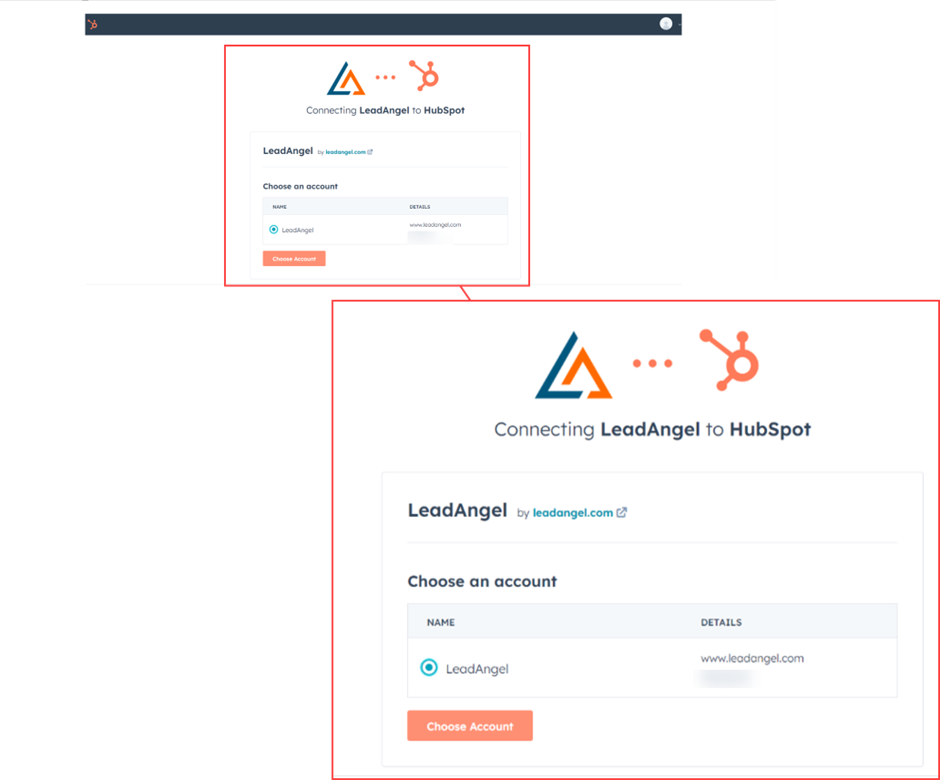
¶ Step 3: Grant Permissions
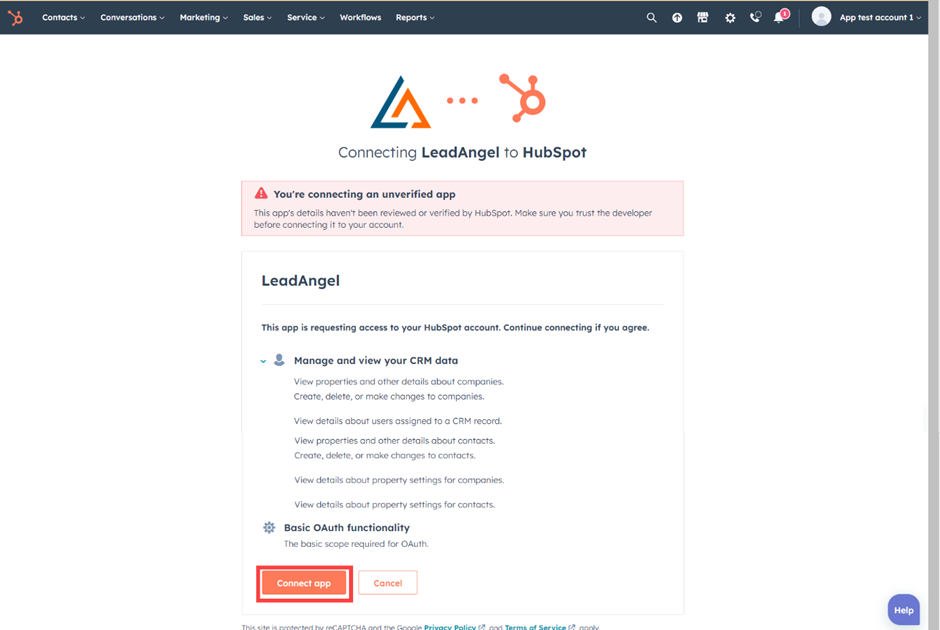
After selecting your account, you'll be redirected to a permissions page. Confirm the requested access to proceed.
¶ Step 4: Redirect to LeadAngel
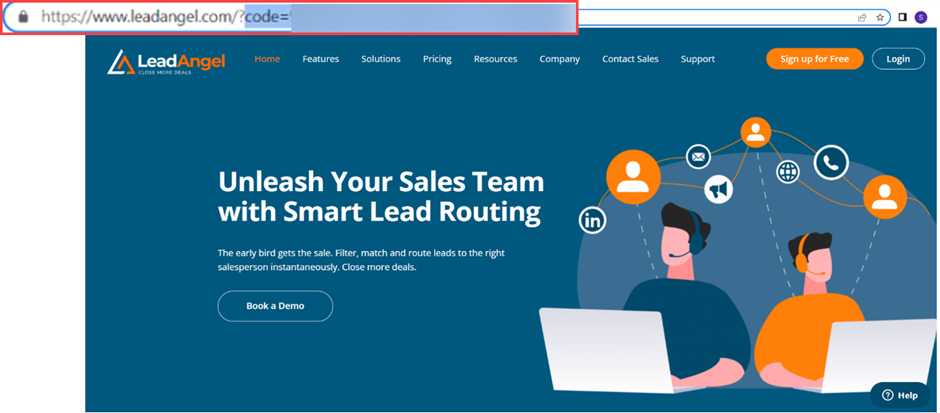
Once access is granted, you'll be redirected to the LeadAngel website.
¶ Step 5: Retrieve the Authorization Code
A code will be generated and appended to the URL, for example:
https://www.leadangel.com/?code=x-x-xxxxx-xxxxx-xxxxxx
¶ Step 6: Share the Code with Support
Copy the code and send it to the LeadAngel Support Team. They will use it to complete the integration.
¶ Step 7: Verify Connection in HubSpot
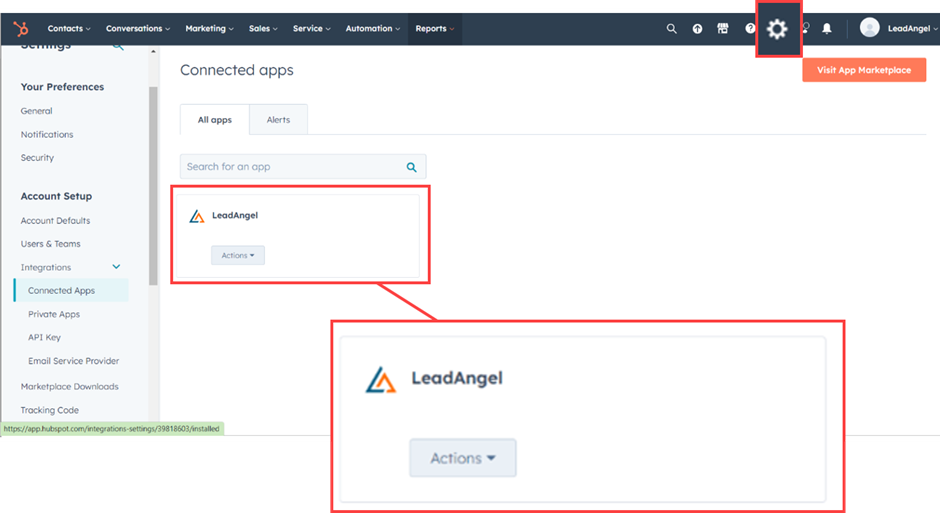
Go to your HubSpot account to verify the connection:
Settings > Account Setup > Integrations > Connected Apps
You should see LeadAngel listed as a connected app.
¶ Step 8: Create Required Custom Fields in HubSpot
To allow proper matching between Contacts and Companies, create the following custom fields:
¶ For Contacts:
- Field Name:
leadangel_matched_company_name - Data Type: Text
OR
Create an Association Label with Company under:
Settings > Data Management > Contacts
Note:
- If using the text data type, the Company ID will be populated.
- If using an association label, the Company Name will be populated.
¶ For Companies:
- Field Name:
leadangel_account_group_id - Data Type: Text
¶ Step 9: Access Your LeadAngel Dashboard
Visit www.leadangel.com and log in. After successful integration, the HubSpot-integrated LeadAngel Dashboard will be available.
¶ Dashboard Overview
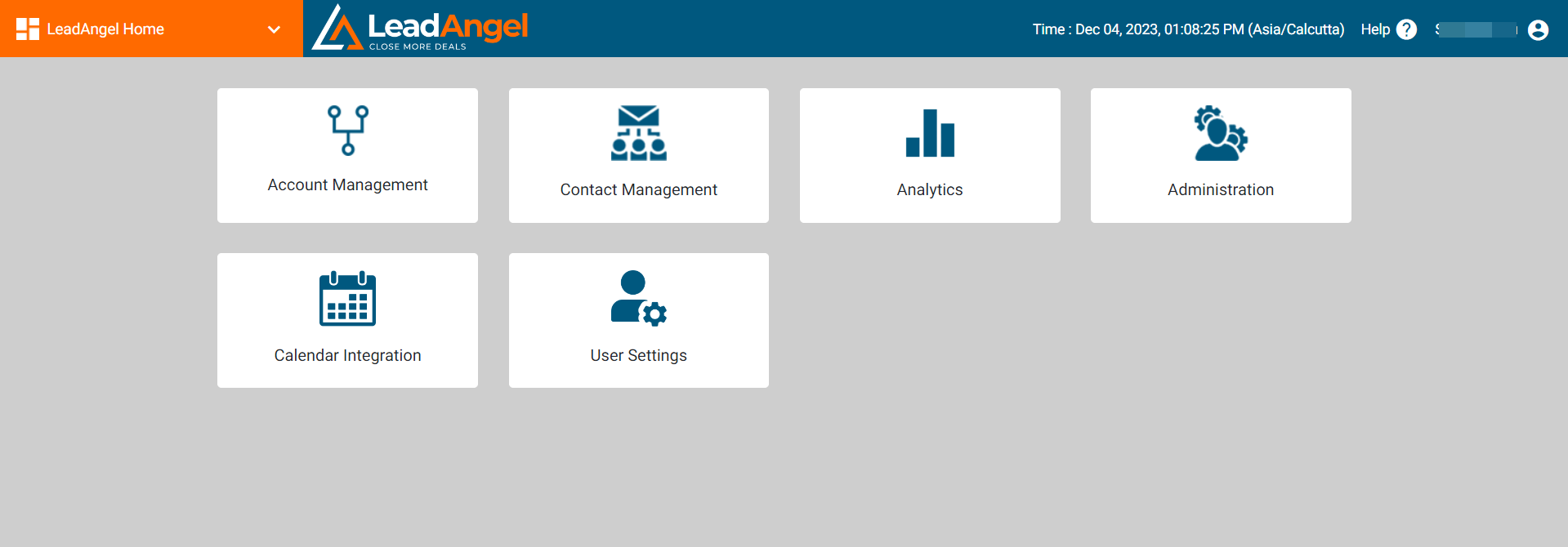
The LeadAngel dashboard includes the following modules:
¶ Account Management
Create filters based on account data, assign sales reps or SDRs, and manage routing.
¶ Contact Management
Define contact-level filters, assign contacts to teams, and set routing rules.
¶ Administration
Set up user roles, access permissions, routing preferences, and holiday calendars.
¶ Analytics
View contact routing reports and error tracking metrics.
¶ Calendar Integration
Schedule meetings, manage availability, and support real-time routing with calendar data.
¶ User Settings
Configure your profile, availability preferences, and set fallback assignees.