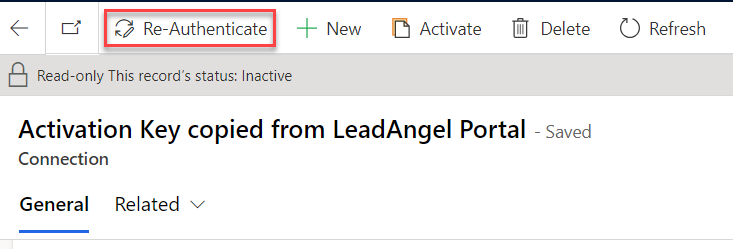LeadAngel integration with MS Dynamics 365 facilitates the seamless data transfer between the two platforms, enabling LeadAngel to effectively route and manage leads within the Dynamics 365 environment.
- Using the Signup for Free link on the LeadAngel website, create your LeadAngel application portal credentials.
- Look for an email from LeadAngel User Management (check Inbox, Promotions and Spam folders if needed). Once logged in, you will be redirected to the LeadAngel app Welcome page.
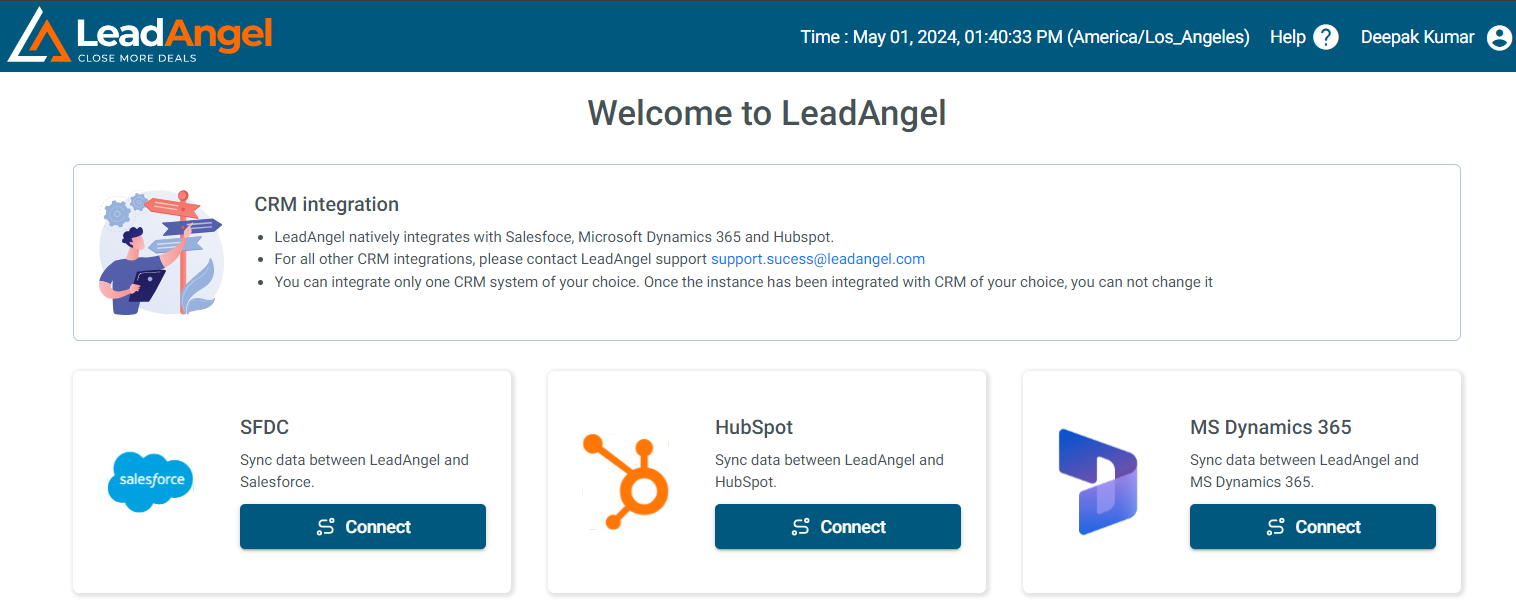
- Click on the MS Dynamics 365 connect button. Copy the activation key for later use.
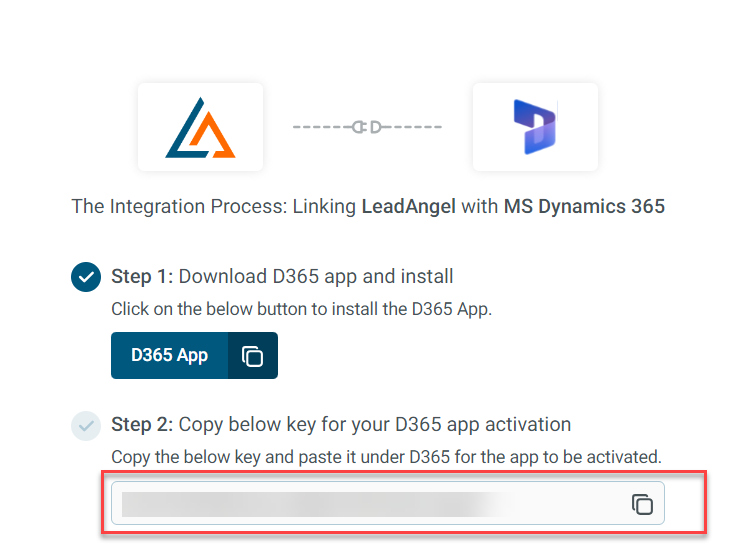
- Sign in to Microsoft Dynamics 365.
- Open the LeadAngel app in the Dynamics 365
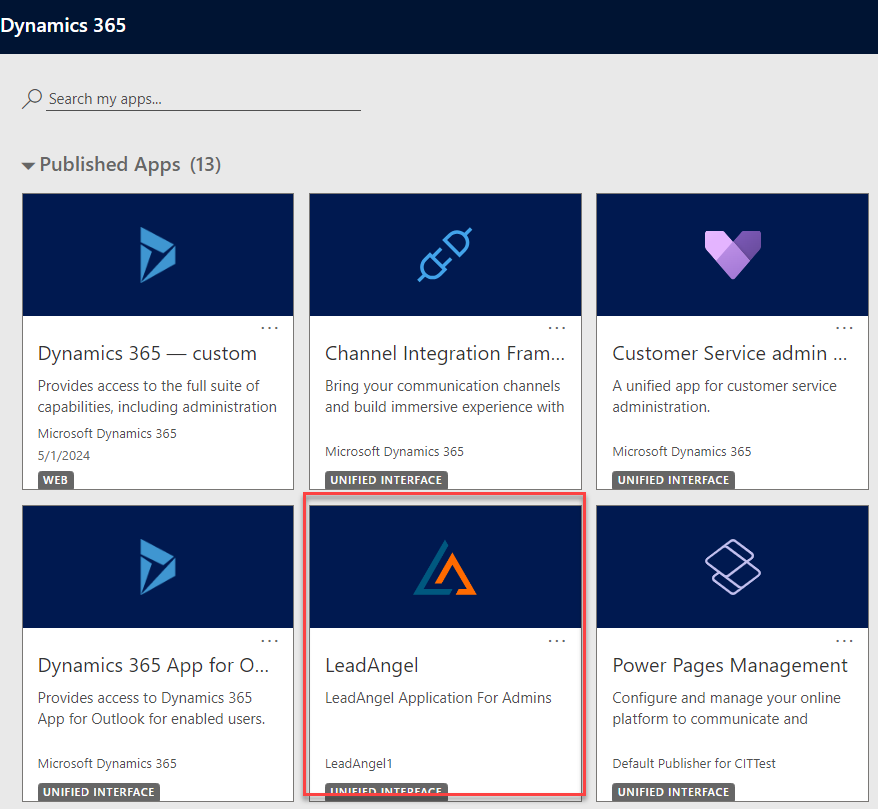
- Go to Connections Entity and Click on New
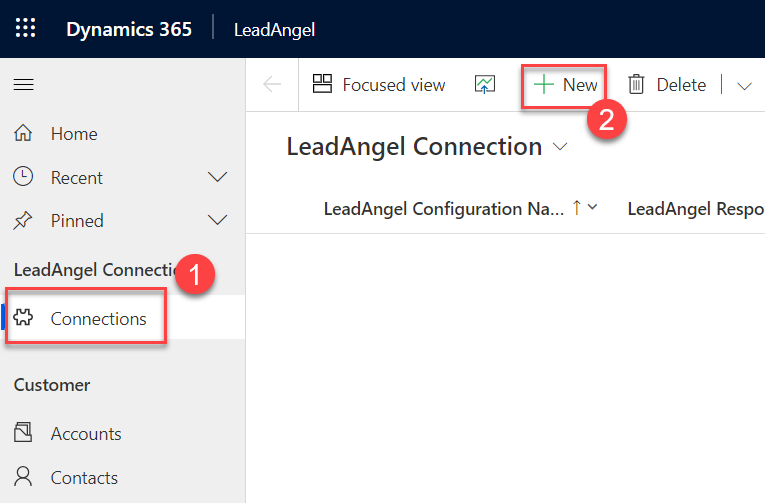
- Fill in the following details
- LeadAngel Configuration Name - Any user friendly name to identify the configuration
- LeadAngel Key - Activation Key copied from LeadAngel Portal
- Application (Client) ID - Value copied during Azure Portal configuration
- Client Secret Value - Value copied during Azure Portal configuration
- Object ID - Value copied during Azure Portal configuration
- Convert API - Value copied during Power Automate configuration
- Merge API - Value copied during Power Automate configuration
- Leave the LeadAngel Callback URL as is.
- Click Save button at the top
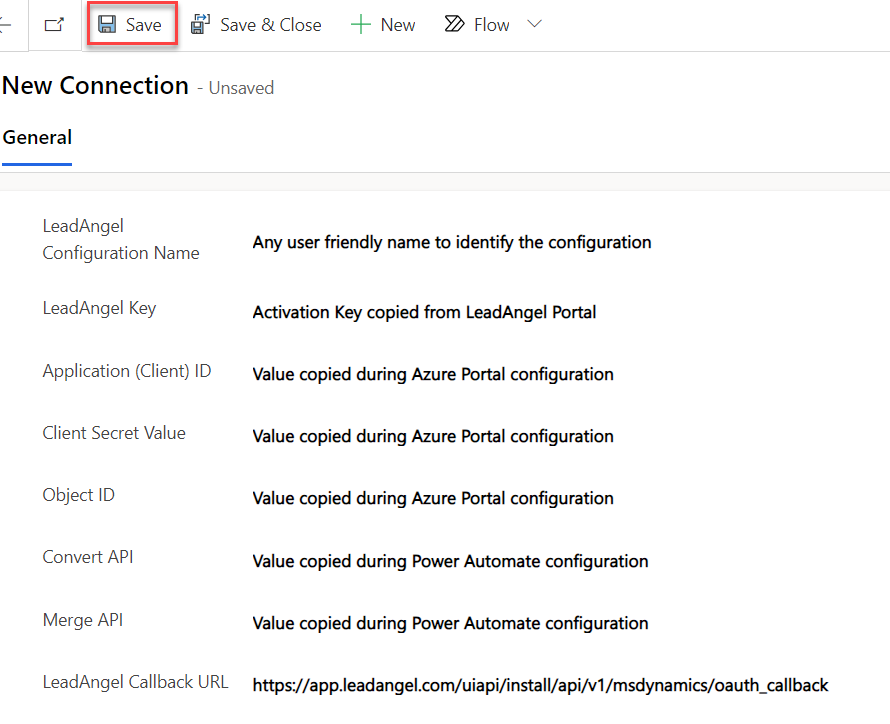
- An Authenticate button is displayed after hitting the save button. Click the Authenticate button.
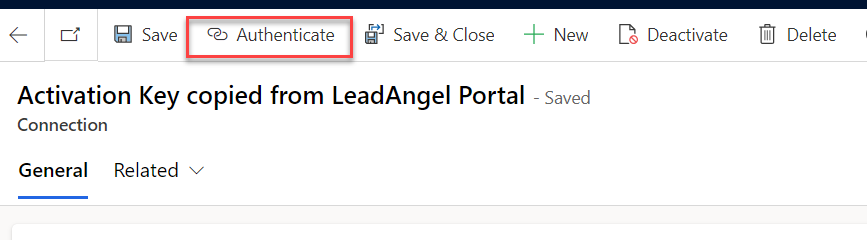
- Once the Authenticate button has been clicked, the record is set to be in read-only state, and the response received from LeadAngel will shown at the bottom of the page in about 30 seconds. If the screen does not refresh automatically, click on the Refresh button.
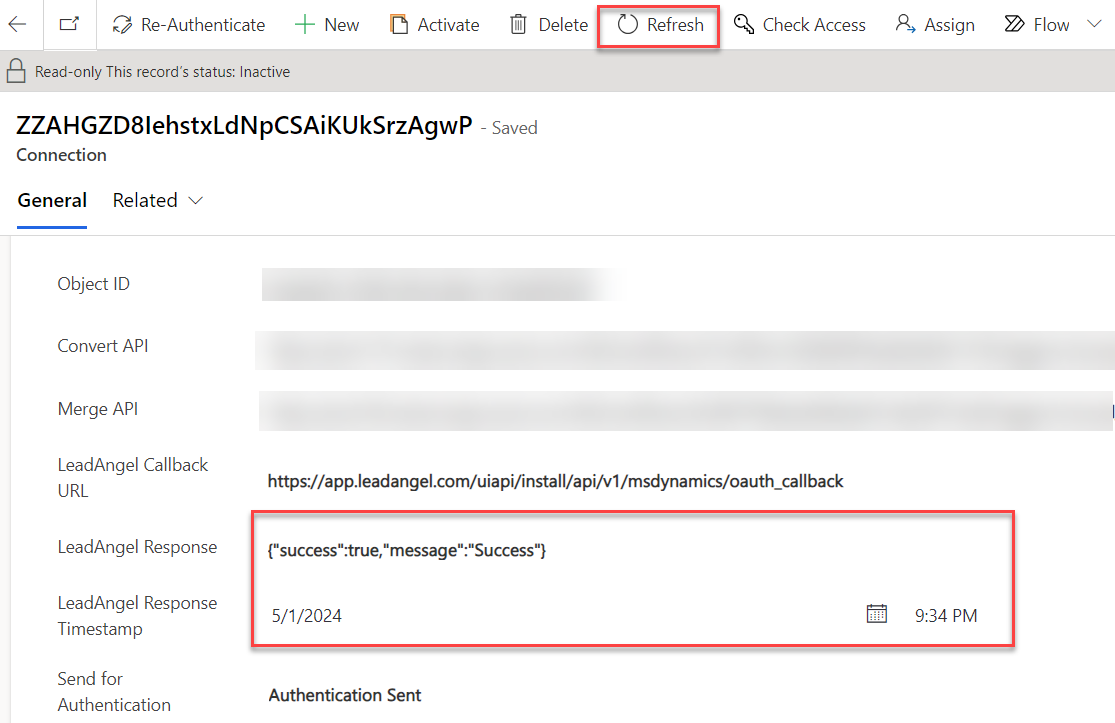
- Activation is successful when Success message is shown. If you need any help, please contact LeadAngel support team
- To re-authenticate the application
- Click on Re-Authenticate button.
- Make any required changes, save the record
- Click Authenticate button